Saturday, August 27, 2016
Surf on Internet without connection at the sites previously visited
Surf on Internet without connection at the sites previously visited
Hello World,
There is a feature of Google Chrome that we can be very convenient if our line internet does not work or there is just availability of a connectionIn fact we can navigate the pages that we have visited before on a copy of the site, a feature that can be very convenient for those who sail with a Smartphone
The function is activated directly on Google Chrome and do not require any external software, you can surf offline, ie without the need for any internet connection.
This function is activated on both the Smartphone version that the Desktop version, as long as you have not deleted the cache of the program
Surfing online is simple, if there is no internet connection we just bring us on a site, whether we have visited before will see a button at the bottom that says "Show saved copy" of course we will see the page of the site in the state which it was last saved, or no updates
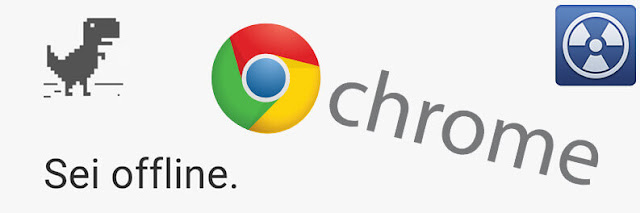
Visit page experiments Chrome to access copy and paste the address bar
Chrome://flags
On this page there are a number of features that you can enable / disable
Once on the page, press Ctrl + F (use the Search) and look for the string show-saved-copy.
You will find the function that it will be possible to activate, the description is this:
You will find the function that it will be possible to activate, the description is this:
Activate button Show saved copy Mac, Windows, Linux, Chrome OS, Android
If a page does not load in the browser cache and there is a copy of the page is not active, it is shown a button to allow the user to upload the copy is not active. If you chose the option of activating the main position, the button is shown in the most visible of the error page; if you have selected the option of activating the secondary position, the button is shown in a secondary position in relation to the button to reload the page. # show-saved-copy.
After making the changes close and reopen Google Chrome to confirm
Now, to be sure that the function is not activated smoothly you just turn off your internet connection and try to navigate on a site you have visited before
If there is a saved copy then you will find a button "Show saved copy" to access the copy of the site to visit quietly with no connection
Labels:
at,
connection,
internet,
on,
previously,
sites,
surf,
the,
visited,
without